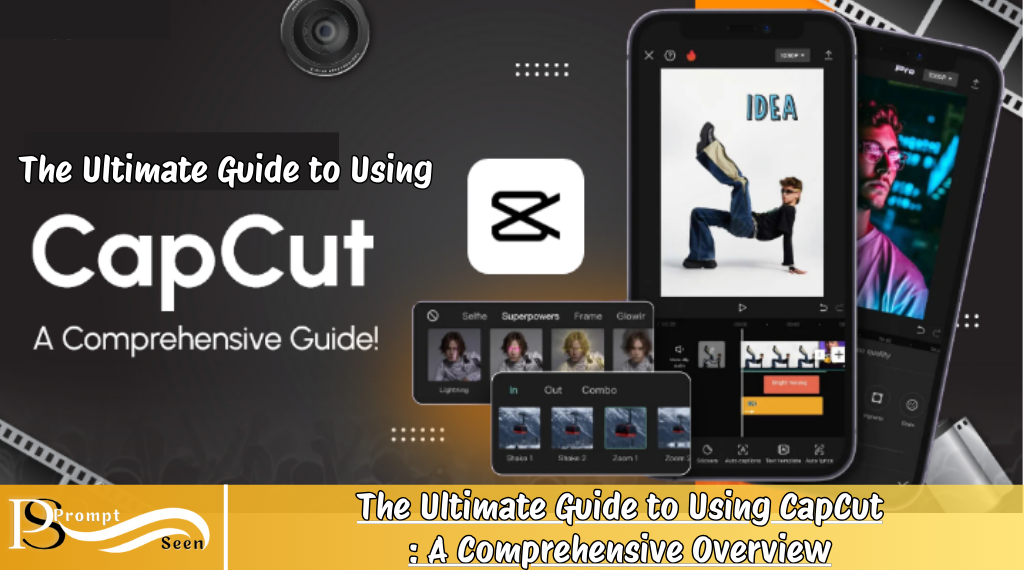How to Use GCAM Camera APP? Best Tricks and Tips gcem
GCAM Camera APP (GCam) is a game-changer for mobile photography, packed with cutting-edge features that elevate your shots from ordinary to extraordinary. Whether you’re a Pixel veteran or just stepping into the Google ecosystem, this guide will help you master your smartphone camera like a pro.
Morning Magic with Night Sight
Who says Night Sight is only for the dark? Try it during early morning shoots to reveal stunning details and textures. The enhanced processing works wonders in soft lighting, delivering crisp, vibrant images with remarkable clarity.
Smarter Portrait Edits
Skip the built-in portrait mode—opt for a regular photo instead, then head to Google Photos. Under “Suggestions” or “Tools,” use the portrait blur feature for flawless subject isolation and a more natural bokeh effect. The results? Professional-grade portraits with ease.
Dual Exposure: Your Creative Secret
Take full command of your image’s mood with GCAM Camera APP dual exposure sliders. Adjust highlights and shadows independently to craft dramatically different looks from a single shot—perfect for adding depth and drama to your photos.
Master the Perfect Moonshot
Moon photography made simple: zoom all the way in, fine-tune focus, and tweak the dual exposure sliders to balance highlights and shadows. If the shot turns out blurry, Google’s AI-powered sharpening can save the day. (Pro tip: A tripod ensures razor-sharp results!)
Custom Timer Workaround
Need more than 3 or 10 seconds? Use Google Assistant to set a custom delay for your shot. Plus, this hack keeps Night Sight active—unlike the standard timer, which disables it.
Astrophotography Time-Lapse
Hidden in GCAM Camera APP advanced settings, the 1-second time-lapse mode is perfect for capturing the night sky. Who knows? You might even snap a shooting star—or something even more unexpected!
Next-Level Macro Shots
On the Pixel 7 Pro, combine macro mode with 5x zoom and Super Res to uncover hidden details. This powerful trio reveals textures so fine, they’re practically microscopic.
Macro Video: A Tiny World in Motion
Thanks to the June 2023 feature drop, macro video lets you capture stunning close-up footage. For best results, stabilize your phone (a tripod works wonders) to eliminate shake and reveal mesmerizing details.
Audio Zoom: Crystal-Clear Sound
Turn on Audio Zoom in settings to enhance microphone focus while zooming. It intelligently amplifies distant sounds while minimizing background noise—perfect for concerts, speeches, or wildlife.
Night Sight: Smarter Exposure Control
When shooting handheld at night, avoid maxing out exposure time. A slightly shorter duration reduces motion blur while still delivering bright, sharp images.
Hidden GCAM Camera APP Features You Need to Try
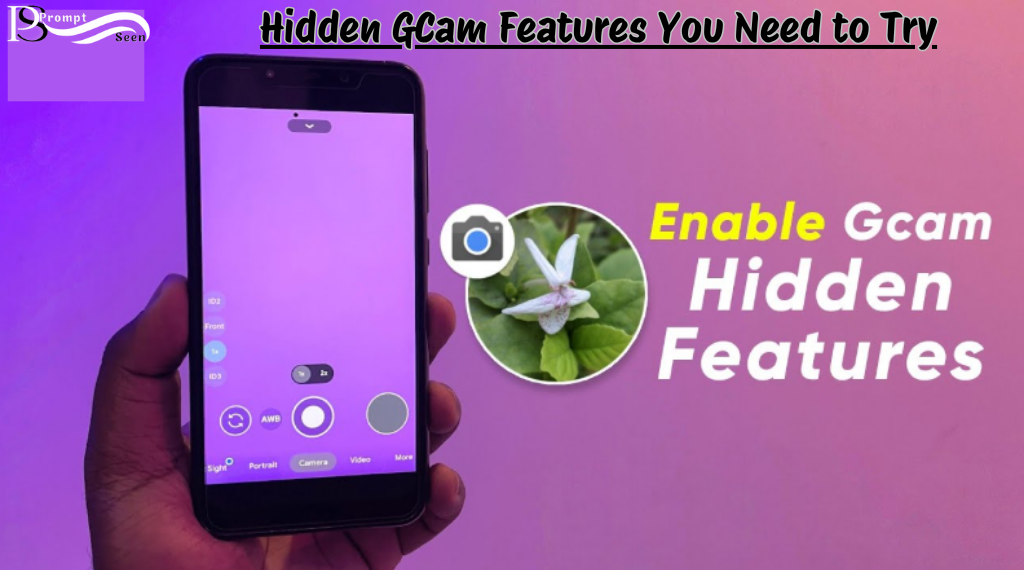
1. Air Gesture Shutter
With the timer active, simply raise your palm to trigger the shot. A glowing timer light lets you know when to move your hand away—ideal for group photos or tripod-free self-portraits.
2. Focus Lock for Precision
Tap and hold the viewfinder to lock focus, preventing unwanted shifts when you or your subject moves. Great for manual control in tricky lighting.
3. Auto Subject Tracking
Tap a moving subject once, and the camera locks onto it, keeping focus even in action-packed scenes. Perfect for pets, kids, or sports shots.
4. Secure Folder for Private Photos
Long-press the recent photo thumbnail to quickly save images to a locked folder—no cloud backup, just privacy.
5. Quick Zoom Slider Shortcut
Long-press the lens switcher to instantly bring up the zoom slider, allowing fast adjustments without extra taps.
6. Floating Viewfinder for Ultra Zoom (Pixel 7 Pro)
Beyond 15x zoom, a floating viewfinder appears, helping you fine-tune framing for distant subjects like the moon or wildlife.
7. Instant Video Recording
Long-press the shutter button to start recording immediately. Swipe up/down to zoom or left to lock video mode for steady shots.
8. Auto Motion Unblur
GCAM Camera APP Face Unblur feature automatically sharpens moving subjects—no manual editing needed.
9. Google Lens in the Viewfinder
Enable Lens suggestions to scan QR codes, translate text, or get document scanning prompts without leaving the GCAM Camera APP.
10. Smart Double-Tap Zoom
Double-tap the viewfinder for adaptive zoom that intelligently adjusts framing based on your subject.
See Also Latest Google Play Redeem Codes Free 2025
Advanced GCAM Camera APP Techniques for Stunning Results
Now that you’ve mastered the fundamentals, let’s dive deeper into professional-grade techniques that will take your mobile photography to the next level. These advanced tips combine GCAM Camera APP smart features with creative shooting methods for truly exceptional results.
1. Mastering Manual Controls in GCAM Camera APP
While GCAM Camera APP is designed for simplicity, you can gain manual-like control with these tricks:
- Exposure Compensation: Swipe up/down on the viewfinder to adjust brightness before shooting. Perfect for backlit scenes.
- White Balance Lock: Tap and hold to lock WB, preventing color shifts between shots.
- Shadow/Highlight Recovery: Use Google Photos’ editing tools to pull back details in post (better than most manual RAW apps).
Pro Tip: For RAW shooting, enable “Advanced” mode in settings (Pixel 4a and later).
2. The Ultimate HDR+ Trick
GCAM Camera APP HDR+ is legendary, but most users don’t push it far enough:
- Disable “Auto HDR+” in settings
- Force HDR+ Enhanced for every shot
- Hold steady for 1 extra second after the capture
This delivers maximum dynamic range, especially in high-contrast scenes like sunsets.
3. Astrophotography Beyond Stars
The astro mode isn’t just for night skies:
- Light Painting: Use it with cityscapes or car light trails
- Moonlit Landscapes: Capture eerie, detailed night scenes
- Creative Portraits: Have subjects hold still for 1 minute with subtle lighting
Key Setting: Always use a tripod + 3-second timer to avoid shake.
4. Professional Color Grading in Google Photos
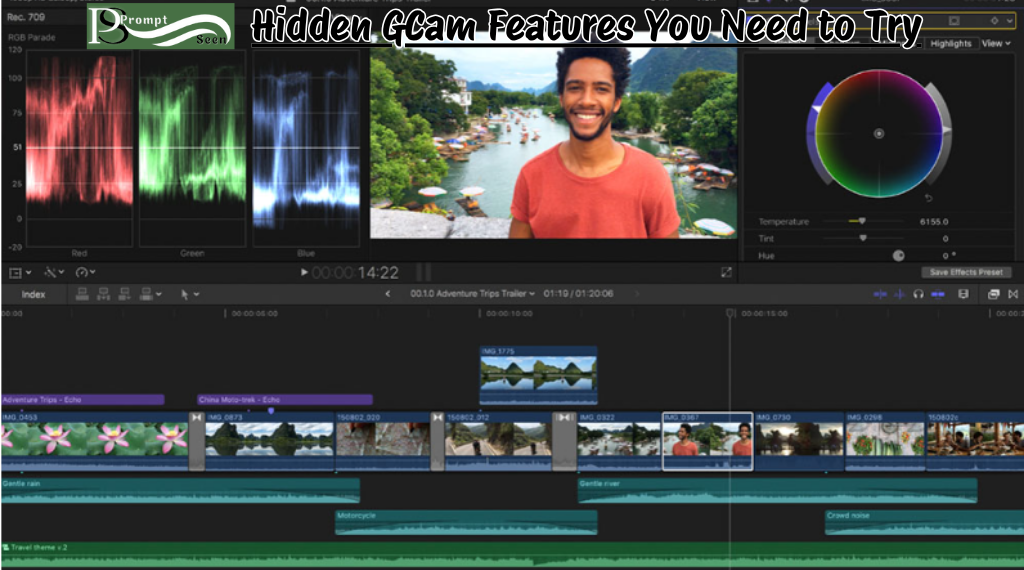
GCAM Camera APP JPEGs respond beautifully to editing:
- “Cinematic” Preset: Warm shadows + cool highlights
- Dual-Tone Curves: Adjust RGB channels separately
- Selective Color: Use the “Pop” filter sparingly (10-15%)
Example Edit:
- +10 Shadows (warm)
- -5 Highlights (cool)
- +20 Texture
- 15% Pop filter
5. The Forgotten Action Pan Mode
Hidden in Motion settings, this creates motion blur while keeping subjects sharp:
- Best for: Moving cars, cyclists, waterfalls
- Technique: Pan with the subject at 1/30s shutter speed
- Secret: Combine with Night Sight for low-light motion shots
6. Ultra-Precise Macro Stacking
For microscopic-level detail:
- Take 5+ macro shots at slightly different focus points
- Merge in Photoshop Express (free) using “Focus Stacking”
- Sharpen with Super Res Zoom
Pixel 7 Pro Example: You can see individual pollen grains on flowers.
7. AI-Powered Composition Tip
Let GCAM Camera APP guide your framing:
- Golden Ratio Grid: Enable in settings for perfect alignment
- Horizon Level: The hidden line turns blue when straight
- Auto Framing: Zooms/adjusts when faces are detected
Pro Trick: Tilt your phone 10 degrees for dynamic angles.
8. The 4K Video Hack
GCAM Camera APP hides pro video controls:
- Set resolution to 4K 60FPS
- Enable Cinematic Pan stabilization
- Use Audio Zoom for interviews
- Lock exposure by long-pressing the viewfinder
Bonus: The “Speech Enhancement” feature works up to 15 feet away.
9. Weather-Specific Shooting Modes
Optimize settings for conditions:
| Condition | GCam Mode | Key Adjustment |
|---|---|---|
| Foggy | Night Sight | +20% Shadows |
| Snow | HDR+ Enhanced | -0.7 EV Compensation |
| Rain | Portrait | Manual focus lock |
| Sunset | Astrophoto | 1/2 sec max exposure |
Essential Tips for New Users
✅ Launch the Camera Instantly – Double-press the power button or any volume key for quick access.
✅ Flip Cameras Fast – Use system gestures to switch between front and rear cameras in a snap.
✅ Framing Hints for Perfect Shots – Enable visual/haptic guides to keep shots level and well-composed.
✅ Ultra-Smooth Video with Locked Mode – Under stabilization settings, “Locked Mode” eliminates shake for buttery footage.
✅ Cinematic Pan for Pro Videos – Shoot at half-speed for smooth, dramatic pans.
✅ Long Exposure & Action Pan – Blur motion for artistic shots or freeze action with dynamic clarity.
✅ Speech Enhancement in Videos – Reduces background noise in recordings up to 4K 30fps.
✅ Visual Timer Notifications – Enable “Time Light” for a glowing countdown before the shot.
✅ Photo + Video at the Same Time – Capture stills while recording without interrupting video.
✅ One-Tap Social Sharing – Customize quick-sharing options for instant uploads.
Bonus Pro Tips
📌 Macro Mode Control (Pixel 7 Pro) – Fine-tune focus distance for ultra-detailed close-ups.
📌 Non-Mirrored Selfies – Flip selfies for a more natural look (disable mirroring in settings).
📌 Top Shot for Perfect Moments – Automatically suggests the best frame from a burst shot.
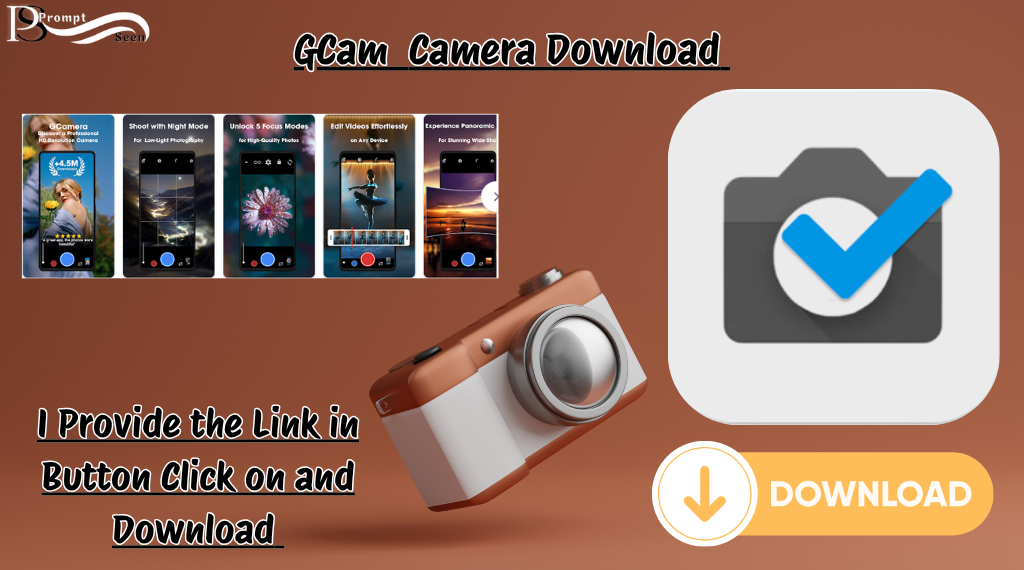
I Provide the link in below button click on and download GCAM Camera
FAQ’s About GCAM Camera APP
Is Google Camera (GCAM Camera APP) only for Pixel phones?
While GCam is optimized for Pixel devices, modified versions (like GCAM Camera APP ports) can work on other Android phones. However, features like Night Sight, Astrophotography, and Motion Unblur may perform best on Pixels due to Google’s AI processing.
Why should I use Night Sight during the day?
Night Sight’s multi-frame processing enhances dynamic range and detail, making it useful in low-contrast lighting (e.g., sunrise, cloudy days). It reduces noise and improves shadow recovery better than standard HDR.
How do I enable Astrophotography mode?
Astrophotography auto-activates in Night Sight when your phone is perfectly still (use a tripod). Point at the sky, and a star icon will appear—tap it for long-exposure shots (up to 4 minutes).
Can I use Portrait Mode after taking a photo?
Yes! Google Photos’ “Portrait Blur” tool lets you add background blur to any photo. Just edit the image and adjust the blur strength under “Tools.”
Does GCAM Camera APP Macro Mode work on all Pixels?
No—Macro Mode and Macro Video are exclusive to the Pixel 7 Pro and later models with autofocus-capable ultra-wide cameras.
How do I reduce blur in moving subjects?
Enable “Face Unblur” (if available) or use Top Shot (burst mode) to pick the sharpest frame. For manual control, lock focus by tapping and holding the subject.
Conclusion
Google GCAM Camera isn’t just an app—it’s a pocket-sized photography studio. With these 35+ tips, you’ve learned to:
- Harness AI tools (Night Sight, Unblur, Astrophotography)
- Control light like a pro (Dual Exposure, Portrait Blur)
- Shoot smarter (Macro Video, Audio Zoom, Quick Zoom)
- Discover hidden gems (Air Gestures, Locked Folder, Lens integration)
The key? Practice and play. Every feature you test (whether Cinematic Pan or Motion Tracking) pushes your skills further. So grab your Pixel, explore, and surprise yourself. Your best shots aren’t just possible—they’re already within reach.
Ready to shoot? 📸✨